Controller > advanced settings
Customising menus
You can re-assign new shortcuts (such as Alt+F3, Ctrl+O) to the menu items which are used in the various Tools.
And all grids of data have a "popup menu" which appears when you click the right button of your mouse.
To customise this, in the main WordSmith Controller program, choose Adjust Settings | Advanced | Menus.
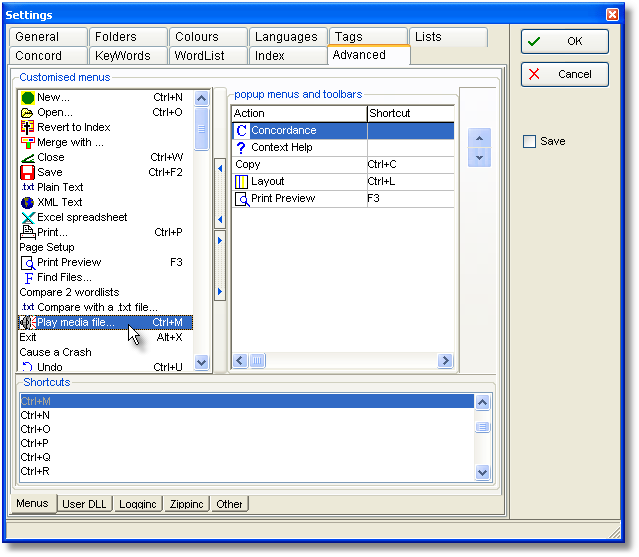
You will see a list of menu options at the left, and can add to (or remove from) the list on the right by selecting one on the left and pressing the buttons in the middle, or by dragging it to the right. To re-order the choices, press the up or down arrow. In the screenshot I've added "Concordance" as I usually want to generate concordances from word-lists and key word lists.
Whatever is in your popup menu will also appear in the Toolbar.
Below, you see a list of Shortcuts, with Ctrl+M selected. To change a shortcut, first select the item you want to be affected (Play Media file is selected in the Customised menus list) and then double-click the shortcut, such as Ctrl+Q. Or drag the shortcut up to the Customised menu list.
To save the choices permanently, see Saving Defaults.
Logging is useful if you are getting strange results and wish to see details of how they were obtained. If this is enabled, WordSmith will save some idea of how your results are progressing in the log-file, which you see in the Adjust Settings | Advanced | Logging tab of the Controller.
Here you can optionally switch on or off logging and choose an appropriate file-name. If you switch it on at any time you will get a chance to clear the previous log-file.
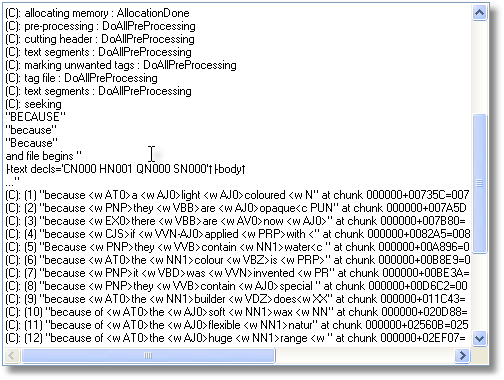
Here we see the current log, of a concordance process. The search was for BECAUSE, Because and because (a case insensitive search). After some pre-processing of the text file, you can see a record of each of the hits found, its context, and where exactly in the text file it was found. (C) means it was generated by Concord.
See also: emailed error reports.
User .dll
If you have a DLL which you want to use to intercept WordSmith's results, you can choose it here. The one this user is choosing, WordSmithCustomDLL.dll, is supplied with your installation and can be used when you wish. If "Filter in Concord" is checked, this .dll will append all concordance lines found in plain text to a file called Concord_user_dll_concordance_lines.txt in your \wsmith4 folder, if there is space on the hard disk.
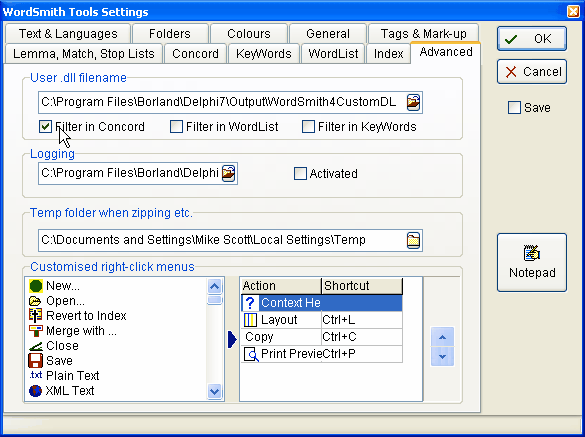
See also : menu and button options.